At times, you might have to find out the frame rate and video resolution for a specific video file. This video resolution means the width x the height of a file. This resolution of a video can help you in confirming the quality of the video that you are seeing. The Frame rate lets you know the number of frames per second. A high frame rate means the video is of a good quality.
For finding out the frame rate and the video resolution of a specific video all you need to do is view the properties of the video in the modern Windows or another OS. You have this information on Windows7 in ‘Properties > Details (tab)’ of any video. The information of the frame height and the frame width is available.
This information can also be viewed in the VLC player easily. You can find out resolution (width x height) and also the frames per second that you are playing in your VLC player.
Find out Video Resolution using VLC player
- It is important to ensure you use the default VLC player skin. You should not be on the skinned mode of the VLC
- Ensure that the video is opened in the VLC
- Click on ‘Tools > Codec Information’ Shortcut: CTRL + J, from the menu of VLC
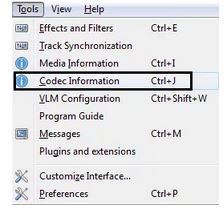
You can see the audio and video stream information. Under the stream information of Video, Stream O above, the information is available.






