What to know
- On Windows, Select the three dots that are placed in the upper-right corner and in the Zoom section, click the square icon, or Press F11
- On a Mac, you need to select in the upper-left corner of Chrome the green circle, or use the keyboard for a shortcut and Press Ctrl + Command + F
- For making the text larger in Chrome, you need to hold down the Command or Ctrl key and Press +(plus) or – (minus)on the keyboard for zooming in or zooming out.
Enable or Disable Full Screen Mode in macOS
In macOS for Chrome, select the green circle placed in the upper-left corner of Chrome. This goes to full screen mode. To return to the full-size screen hold this again.
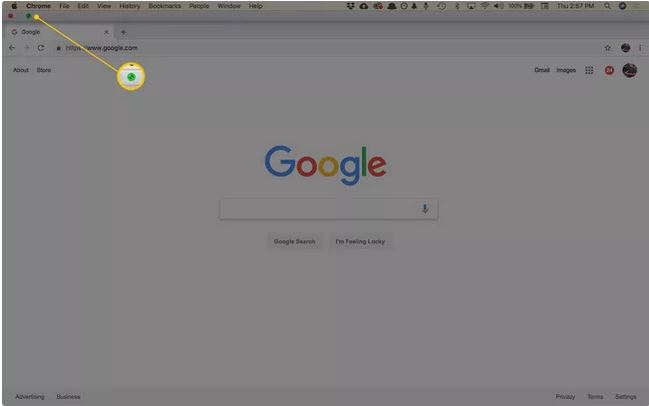
You have two options for activating full-screen mode
- From the ‘Menu’ bar, Select ‘View > Enter Full Screen
- You can use the shortcut on the keyboard, Ctrl + Command + F
For exiting the full screen mode, the process needs to be repeated.
Enable or Disable Full Screen Mode for Chrome in Windows
Press F11 on the keyboard to get to full screen mode on Chrome quickly, or you can use the ‘Menu’ on Chrome
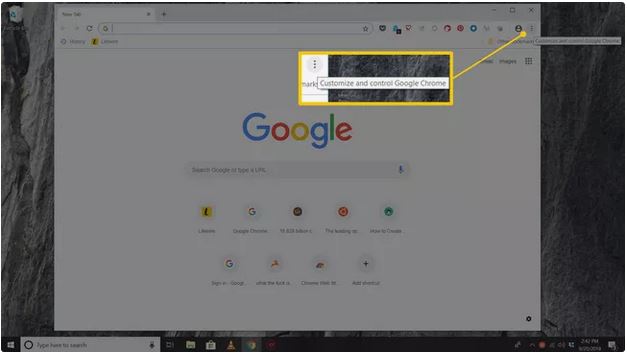
- Select ‘Menu’ (icon with three dots) from the upper-right corner of Chrome
- Select the ‘square ‘icon that is on the right in the Zoom section
- Press F11 or you can hover at the top of the screen and then select the ‘X’ button for returning to the standard view.
About Full Screen Mode of Chrome
The full screen mode of Google Chrome can hide distractions on the desk top. This includes the menu buttons, bookmarks bar, operating system clock, menu buttons and also the task bar. Chrome occupies the total space on the screen when you are in the ‘Full Screen’ mode.
How to Zoom In on Pages in Chrome
The ‘full screen’ mode can display more of the page, but the text remains the same size, it does not get larger. You need to use the ‘Zoom’ setting to make the text larger.
- In Chrome, in the upper-right corner, select ‘Menu’ (three dot icon)
- Select + in Zoom to enlarge the contents of the page and select ‘-‘to reduce.
- You have the choice of using the shortcuts on the keyboard for modifying the size. Hold down the ‘Ctrl’ key (Command key on the Mac) and press the ‘plus’ or the ‘minus’ keys on the keyboard for zooming in or out.






