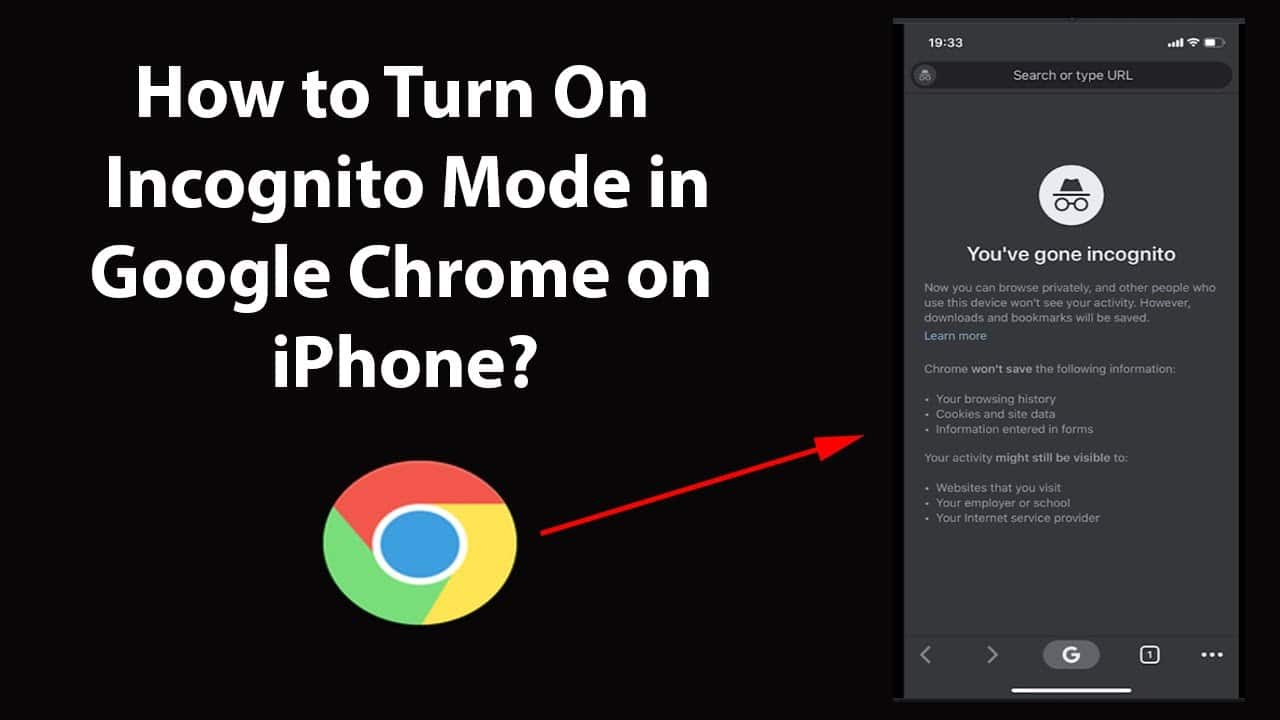Google Chrome saves your data like the web cookies and search history for speeding up the load time, provide content that is local and relevant and auto-populate the credentials of login. Clearing the history in Chrome for iOS can be done easily but you have the option of preventing data like this being stored. That is, you need to know how to go ‘incognito’.
What is Incognito Mode in Google Chrome?
Activating this incognito chrome mode, you are sure of no record of any websites you visit or the downloaded files, is created. After you close the session all the cookies that the computer downloads when you are surfing, are cleared. The settings of the browser that are modified in Incognito Mode are definitely maintained. The bookmarks that were added or removed are also maintained.
Enable Incognito Mode in Chrome for iOS
1. Open the app, ‘Chrome’, and, if necessary, sign in to your Google account.
2. In the lower right corner, you find three dots. You need to tap on these.
3. In the ‘Menu’ tap on the ‘New Incognito Mode’.
4. You get a small explanation along with the status message. This is on the Chrome browser window in the main portion. Enter the URL in the address bar that is located at the top of the screen.
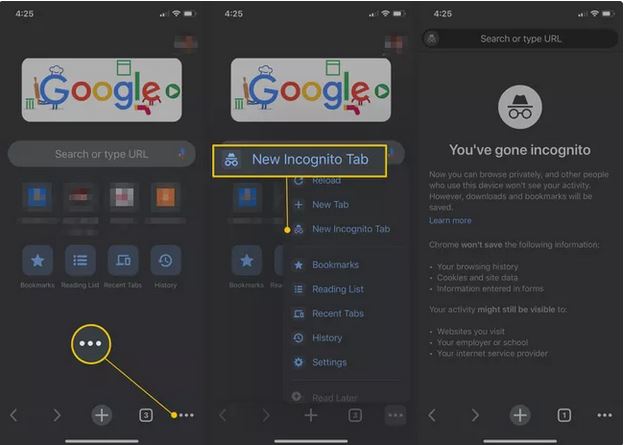
When browsing in the ‘Incognito’ mode the logo of a pair of eyeglasses and a hat are displayed at the left of the bar.
5. To exit this ‘Incognito’ mode, tap on the three dots and select ‘New Tab’. Select the icon that is located at the bottom of the screen that is represented by a specific number inside a box for viewing all the ‘Open’ tabs. This also includes the incognito tab.
How an Incognito Mode works
When you open an incognito mode first, you are opening a new session for browsing. Any incognito windows opened after that, are all a part of the session. This session can be closed when you close all the incognito windows.
In the Incognito mode as none of the history, site data or cookies or any information in forms are saved on your device, your session is absolutely private and no one knows. Even the websites see you as one new user.
If you are browsing in the Incognito mode in Chrome, by default, you are not signed into any of your sites or accounts.
When you open an incognito window you have the choice of blocking cookies of third-party.
Delete any bookmarks or downloads you don’t want the device to remember.
You need to be aware that though this Incognito mode keeps the browsing private, but it does not stop your school, employer or ISP from knowing where you have been when online. The ISP has access to all the browsing history no matter what is done. You have the option of using a VPN (Virtual Private Network). Incognito Mode offers some privacy but not total.