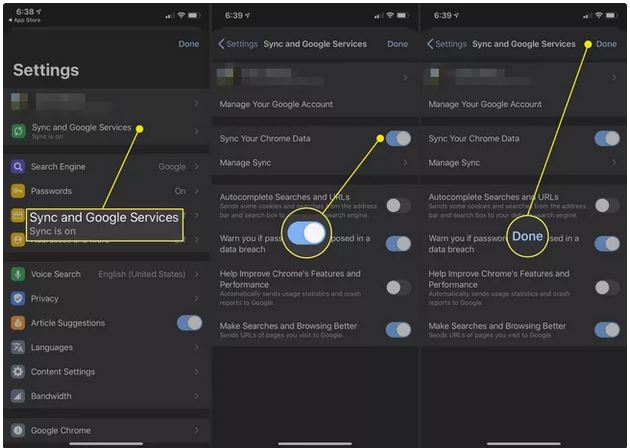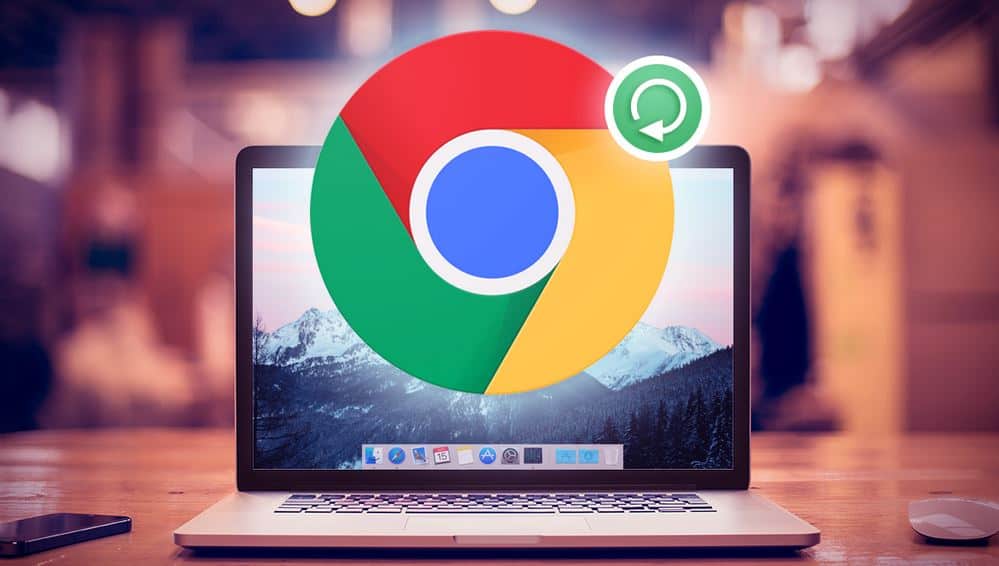What to know
- For Android, Open ‘Chrome’ and select the ‘three dots’, go to the ‘Settings > Sync and Google Services’ select ‘Turn off’
- For PC’s, Select ‘three dots ‘in Chrome go to ‘Settings > You and Google’ and select ‘turn off’
- For iOS, Select the ‘three dots’ in Chrome, go to ‘Settings > Sync and Google Services’ tap ‘Sync’ and then ‘Done’
The web browser, Chrome, uses Google Account for synchronizing browsing history, bookmarks, passwords saved and also personal history across all ‘your’ devices. You need to learn how to turn off the sync if you do not want this information on all your devices. Instructions are for mobile app, Chrome, on Android and iOS and Google Chrome in the desktop version.
How to Turn Off Sync on Chrome
1.Select ‘Three dots’ that are in Google Chrome in the upper-right corner. From the drop-down menu choose ‘Settings’.
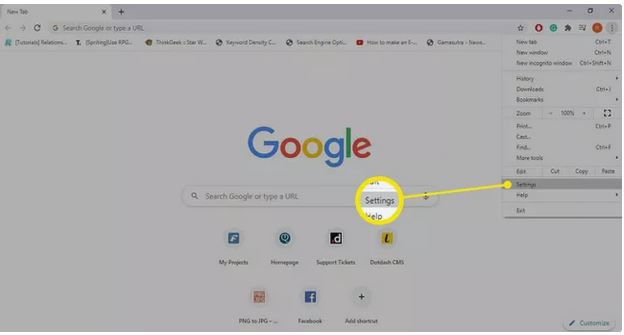
You can enter ‘chrome://settings’ in the address bar for accessing the settings of Google Chrome.
- In the section, ‘You and Google’ select ‘turn off’. This is on the right of your name and the image on Google Account
- You get a ‘pop-up’ message with all the details of what will happen when you disable the sync on Chrome. This includes signing off from all the accounts of Google. For completing the process, all you need to do is press ‘Turn off’
You have an option of selecting ‘Clear bookmarks, passwords, history, and more from this device check the box before you select ‘Turn off’.
- Return to the Chrome settings when you need to re-enable the settings. Go to the ‘You and Google’ section, and select the ‘Turn on sync’. You will be prompted to enter your credentials of login of the Google account.
When sync is disabled, settings of stored passwords, bookmarks, browsing history and more are all available. The changes made by you are not synchronized with the Google Account and are not available on any other device.
How to Turn off Sync for Google Chrome on Android
Listed below are the steps to ‘turn off’ the sync on Chrome on Android tablets and smartphones.
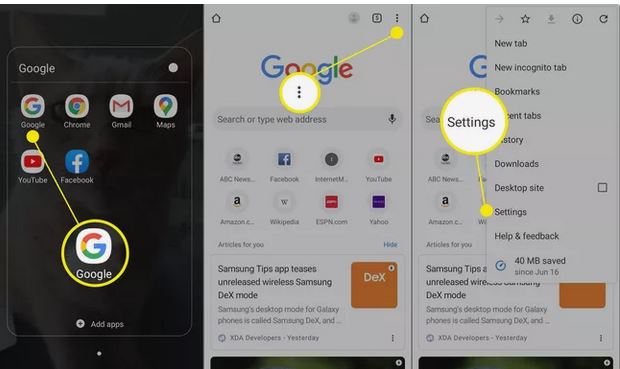
- Open Chrome
- Tap on the ‘three dots’ placed on the upper-right corner.
- When the pop-out menu appears, tap on ‘Settings’
- Tap on ‘Sync and Google services’ at the top of the screen of Settings
- Tap on ‘Sync your Chrome data’ toggle. This turns to gray from blue. Sync is now disabled on the Android device.
How to Disable Sync for Google Chrome on iOS
Listed below are the steps to turn off the sync on iPad, iPod Touch and iPhone
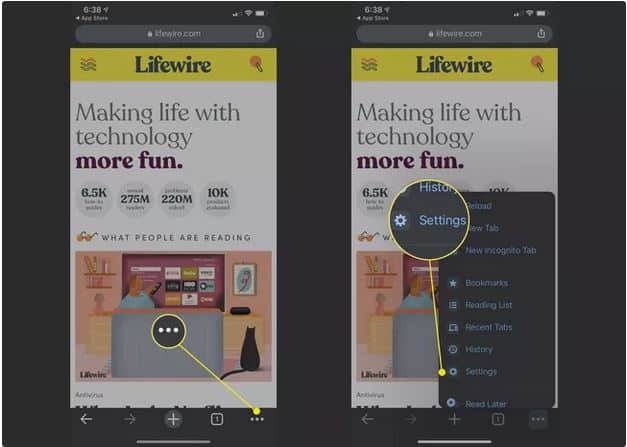
- Tap the ‘three dots’ that are on the lower right corner of your screen
- Tap on ‘Settings’ on the ‘pop-out’ menu
- Tap on ‘Sync and Google’ Services
- Tap ‘Sync’ toggle. This will turn white from blue.
Go to the section ‘Data Types’. You can choose to sync only the required data like browsing history, bookmarks and passwords.
- Tap on ‘Done’. This is on the right corner. You can return to the browsing.