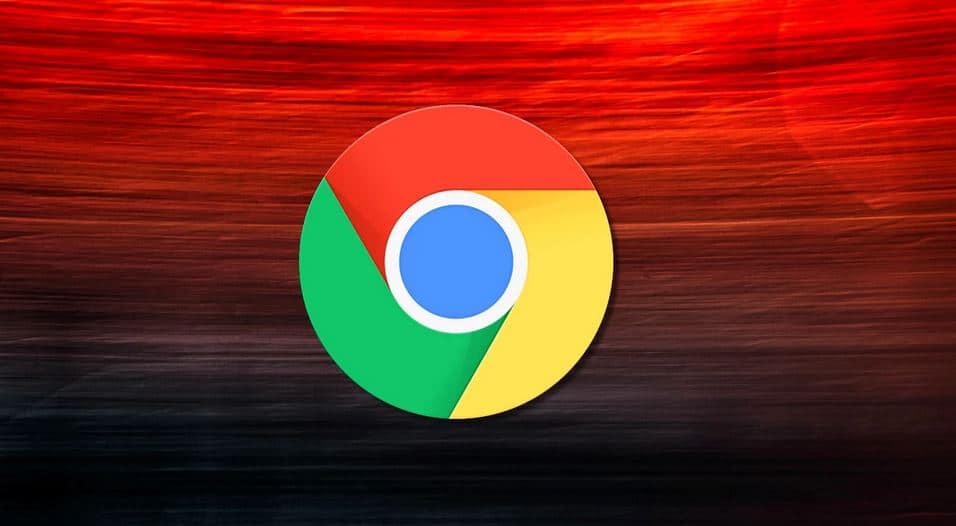What to know
- Select the ‘three dot’ menu in Chrome. Select ‘More Tools > Extensions > Details’
- In the section ‘Permissions’ section, Choose ‘On Click’, ‘On specific sites’ or ‘On all sites’ to limit where an extension is active.
- Select any additional options of ‘Extensions’ that are applicable
This article tells you how to use Chrome for controlling the extension permissions of the browser.
How to Review and Restrict Chrome Extensions Permission
Google Chrome has a menu for permission control to restrict the access to extension. This is similar to the operating systems of mobiles that limit the access each app can enjoy.
Chrome has a menu for not only viewing but also restricting the permissions for all the extensions you have installed.
- Select ‘three vertical dots’ in the browser on the upper-right corner
- You need to move the mouse over ‘More Tools’
- Select ‘Extensions’
- Select ‘Details’ for the specific extension you need to modify and Chrome puts up a page with all the different setting options for that extension.
- Scroll down to ‘Permission’ section and you come across a list of bullet points of the different permissions the extension requires. This also shows the configuration interface that is extension-specific. To limit the websites on which the extension can be active on, select the ‘On click, on specific sites, on all sites’ from the drop-down menu.
All extensions do not have a list of their permissions.
- You come across ‘Extension Options, on scrolling down further. You get either a new tab or a pop-up, with the full settings of the extension panel. You get options with the menu presented for managing UI, functionality, and also permissions that were not presented by Chrome on the detail page of the extensions.
- Once you have the extension settings the way you want, you can close both the tabs.
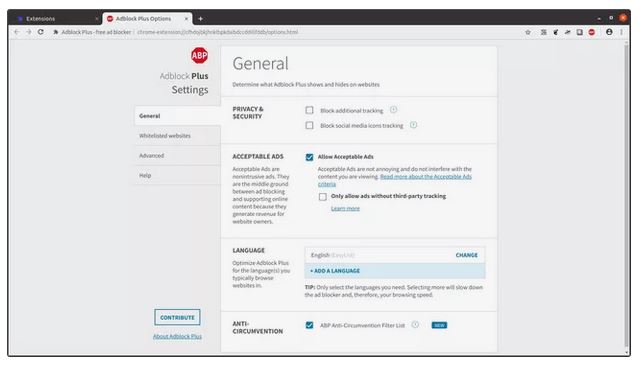
How do Chrome Extensions Permissions Work?
Each of the ‘permissions’ is a single component in the API of Chrome. Each of the permission can handle only one aspect of Chrome can tap into the OS and the data. For gaining access to all the elements of the API, it has to function. The extension needs to ask and get the approval for each of the individual permission.
Extensions also have to list the permissions they require in the ‘manifest’ file. This tells Chrome what is to be downloaded and also installed and provides a justification that is ‘legitimate’ for each. With this, Chrome can keep track of the different points of access that is used by the extensions.
All the permissions are not visible to the user, as tweaking certain permissions of low-level breaks the extension. Chrome can expose many that are pertinent to ‘privacy’.