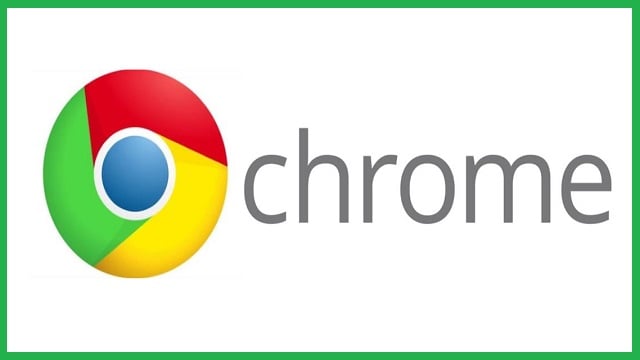Google Chrome is a powerful, secure and popular web browser. Due to the many extensions Chrome has, it has managed to get almost 60% of the market. These extensions are also called ‘plug-ins’.
Listed below are some of the very popular plug-ins from the Chrome Web store. Check these out and find out which one can help you get more productive and comfortable.
1. Best Plug-in in Chrome for Secure Connection
What to like
- Ensures that the ISP does not eavesdrop on the web browsing
- Improves security online in a transparent manner in the background
What not to like
- At times breaks websites that are configured poorly.
HTTPS everywhere ensures that websites communicate over HTTPS. This strengthens the online security and privacy. This plug-in switches thousands of websites from HTTP, that is insecure to a secure HTTPS. This protects the users from any account hijacking, surveillance, and specific censorships.
You are at peace using the HTTPS as the browsing of the internet is encrypted from the very start right up to the finish.
2. Best Plug-in in Chrome for Blocking Ads: uBlock Origin
What to like
- Effective and free blocker with no gimmicks
- An open-source that offers tools for the users
What not to like
- Is able to obscure what is being blocked
- Difficult to permit some assets on specific pages
Ad-blocking comes under the important category of plug-ins in Chrome. This is due to the fact that ads can load web pages slowly and lead to a crawl.
uBlock origin can be termed as the top contender in the space of content-blocking. The interface is ‘easy-to-use’ and this offers tools for those power users who need to get deeper into the individual scripts. This plug-in has millions of downloads and an equal number of positive reviews.
3. Best Chrome Plug-in for stopping Online Tracking: Privacy Badger
What to like
- The interface that is ‘user-friendly’ can be used by even novices with ease
- Clearly indicates what content is blocked
What not to like
- Over-zealous often in blocking of the content
- Users cannot import lists of custom blocking.
There are multiple companies that like to track a company and they are also good at this. Privacy Badger offers you more security and privacy. Privacy Badger is able to disable tracking tools by using different tools. This can also obfuscate the data. You need to toggle block on and off for specific trackers and sites to ensure that the plug-in does not break a website.
4. Best Chrome Plug-in for Cookie Management: Click&Clean
What to like
- Empowers the users to defend online security
- Expands in a dramatic manner the cookie management of Chrome
What not to like
- Removing of individual cookies can take time
- If you do not clean the cookies on a regular basis you get persistent notifications
Online cookies are ‘serious’. These are the basis of utilities of online tracking. A company can set a cookie on a specific page but as you navigate the web, this cookie acquires more and more personal information.
Many users considered to be privacy-oriented clear the cookies on a regular basis, the rest can depend on Click&Clean to ensure cookie cleaning is an easy process. All you need is one click to delete not only your cookies but also cache, along with URL’s typed browsing history and downloads.
5. Best Chrome Plug-in for Privacy Obsessive: Edit This Cookie
What to Like
- It is easy to search and remove cookies
- You get insights that are detailed into the activity of the cookie
What Not to Like
- It is difficult to determine the doing of each cookie.
It is important to control cookies as these are essential for online tracking. Edit This Cookie is a Manager of cookies that lets you edit, delete, protect, search and also block cookies. This has an ‘easy-to-use’ interface with powerful options. Constantly switching computers or browsers you need to export cookies to track the status of login across all the sites.
6. Best Chrome Plug-in for Saving Money: The Camelizer
What to like
- Can reveal if a retail price has increased suddenly or if a product is really on sale
- Provides insights into purchase and can help in saving money
What not to like
- Does not work with websites of other retailers
The prices on Amazon constantly change and it is difficult to discern the actual price of a product. The Camelizer can show you the historical pricing data of a product via graphs. When you are on the product page of Amazon, you need to select the icon of the Camelizer. You get the Amazon price data on a pop-up box drawn from the reliable and enormous data base at CamelCamelCamel.com
7. Best Chrome Plug-in for Saving Tabs: OneTab
What to like
- Creates a to-do-list based on tab
- Provides restore and session-saving that is lightweight
- Saves you from keeping the tabs open indefinitely in the background
What not to like
- Sharing collections of tabs is awkward
There is no facility fir syncing the tabs between devices and browsers
It is known that Chrome consumes a lot of RAM, and the more tabs that are kept open, the more RAM this takes up. OneTab closes all the tabs immediately and condenses these into a page of links. Every time you open a new tab, these links appear. This means, you get the option of either reopening the whole window or just a minimum number of tabs. Saving tabs on OneTab is a better option as compared to keeping a number of tabs open indefinitely.
8. Best Chrome Plug-in for Google Search: View Image
What to Like
- Replaces what needs to be a mandatory function in Google Image search
What not to like
- That this extension is necessary
Many users were disappointed when Google took away the ability of ‘View Image’ in the Google Image Search. This plug-in re-implements the ‘View Image’ and also the ‘Search by Image’ buttons. These works just like before.
9. Best Chrome Plug-in for Gmail: Checker Plus for Gmail
What to like
- Provides updates instantly when a new mail arrives
- Eliminates the requirement for a Gmail tab that is persistent
What not to like
- Visual customizations are not available
- Icon badges are dismissed only if unread mails are opened.
Users are overwhelmed with the Gmail inboxes filling up at a great speed. CheckerPlus can place an icon in the toolbar that updates automatically when new mail arrives. Selecting the icon, you can go through a short preview of the message. Selecting the message, it can open in the extension. You can read the mail within the Checker. You need to open the primary interface of Gmail only when you need to compose a message.
10. Best Chrome Plug-in for YouTube: Enhancer for YouTube
What to like
- Adds a different and new functionality to YouTube
- Different dark mode themes for different tastes
- Reduces some annoyances of YouTube
What not to like
- Something interfering with ‘picture-in-picture’ in Chrome
As compared to the different apps sprucing up YouTube, this works the best in functionality and also with the themes. You find more than a dozen of the dark mode themes, the ads are automatically blocked and the videos can be maximized within the browser. This fills the whole screen without going into the ‘full-screen mode’.
11. Best Chrome Plug-in for User Styles: Stylus
What to like
- Options for deep customization over the experience of web browsing
- Provides control over the web browsing experience
What not to like
- Themes breaking on a regular basis as browsers and websites are updated
- Creating custom themes is possible only with knowledge of CSS
Creating themes with CSS is not common at present. The Stylus plug-in changes the way different websites display. This is done by adding a unique styling code on them. The users can hide annoyances, replace text or even change colors. Stylus works well for the trend of the dark mode interface. You can check out ‘userstlyes.org’ once you have installed Stylus. This gives you a view of the different user styles.
12. The Best Chrome Plug-in for Saving Memory: The Great Suspender
What to like
- Browsing speed increases automatically shelving the tabs that are not important for later
- Saves memory space and battery
What not to like
- Tries to save the session with the tabs that are suspended, and at times, does not save the tabs
Using an under-provisioned computer for running Chrome, you might face trouble with the number of tabs. The Great Suspender is helpful as this can suspend tabs, and keeps it alive in the interface while suspending it on a temporary basis. You can ‘unsuspend’ the specific tab when you visit this again.
13. Best Chrome Plug-in for Reading Mode: Mercury Reader
What to like
- Image and Text view is consistent and clear
- Cuts out auto playing videos and ads
What not to like
- At times removes images or truncates the text
- Not effective universally
There is no built-in reader mode in Chrome, like Safari and Firefox. Mercury reader works perfectly as a reading tool. This clears away the clutter immediately from all the articles, removes distractions and ads, and leaves only images and texts for a consistent and clear reading view on any website.
14. Best Chrome Plug-in for Multi Tasking: Recent Tabs
What to Like
- Task switching is keyboard based and can boost productivity
What not to like
- Only allows specific shortcuts of the keyboard
Chrome does not have an Alt + Tab style switcher for tabs and this makes it tough to toggle between tabs when you work on the browser. Recent Tabs works perfect for multi-taskers that are Chrome-based. This lets you set short-cuts on the keyboard that can flip between the current tab and the last tab opened.
15. Best Chrome Plug-in for Writers: Find & Replace
What to like
- The only find-and-replace that is functional in Chrome
- Removes any need to compose the text outside of Chrome
What not to like
- Buggy at times and this leads to reload of the tab after many searches
You need to use some content-management if you write text that is long-form. This might not have the ‘find-and-replace’ feature. This plug-in of find and Replace allows you to experience functionality of find-and-replace in the Microsoft Word style.
16. Best Chrome Plug-in for Keyboard Shortcut Junkies: Vimium
What to like
- Users with practice can move at a lightning speed through the pages
- Perfect for the users who do not like the mouse
What not to like
- The curve for learning is a bit steep
Vimium can replace all the navigation of the browser with key-board shortcuts when you find the mouse slows you down. Selecting the links, scrolling and performing different tasks can be done only with the keyboard. It might take some time to get used to all the keyboard shortcuts but if you find the mouse troublesome this is the perfect plug-in.
17. Best Chrome Plug-in for a Bigger Perspective: Earth View from Google Earth
What to Like
- Loading of the beautiful start page is quick
- Addition of new images on a regular basis
What not to like
- No features for additional new tab
Fill the new page of a tab with an image of the satellite that is drawn from Google Earth. This extension of new tab page does not slow down the browser with any functionality that is not necessary like the clock, calendar, or even the to-do list. This offers a beautiful visual experience as compared to a blank page. The images are of a high quality as these are handpicked.
It is to pick out the extensions according to your requirement and choice.