Supporting the users for remote working can be tough for the IT teams. This is more so due to the management of many applications. As known, users are spending a lot of time on web browsers and thus, following the tips listed below can not only prevent issues but also help you to troubleshoot specific problems.
Testing with the Beta Channel
It is important to ensure that the users get security fixes and the latest updates, and for this, you need to make sure that the auto-updates are turned on. It is known that the cycle of updates in Chrome is frequent and thus, Google advises the owners of applications to test with Beta Channel of the Chrome. You can plan on targeting a specific group of users with this beta version and get feedback. This channel of Beta includes the new features for six weeks, after which these are included in Stable. This version, Beta, is a preview of what will be available in chrome in the stable version.
Reviewing the Enterprise Release Notes
It is advisable to ensure reviewing the enterprise release notes when these are out. These can provide information on the upcoming new features, deperications and also security patches. You do not need to check for updates manually. You can get the release notes directly in your inbox by signing for this.
Troubleshooting in Chrome
If you have any issue in Chrome here are some tips for troubleshooting these.
Asking the listed questions is helpful.
Is Chrome facing issues but functions well in the incognito mode?
- This could be an issue with the extension. You can try and disable all the extensions and test each one of these to find out where the problem lies.
- This could possibly be a cookie/cache issue. Clear the cookies and cache. The browser needs to be re-launched. This helps in application issues.
Is it reproducible in some other browser?
- This means that Chrome does not have any issue.
- If a specific site is having a problem, you need to contact the developer for troubleshooting the problem. If the problem is on many sites, then it is an issue with networking.
Does Chrome crash?
- Go through the ‘help center article’ that offers fix.
What logs are to be gathered?
- You can check out Net-internals and Net-export for issues with the network. You can then make use of the HAR analyzer to check for glaring issues.
- For Transport and session layers, you can check the Chrome Browser Debug logs.
Insight into Chrome Extensions
You can install the Chrome Reporting Extension to get more data. This can help in collecting logs. Applying a setting, this writes to the Log of Windows Event. All the data is stored locally and nothing is sent to Google.
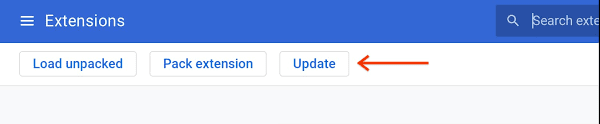
For troubleshooting extensions, ensure you have the latest version of Chrome installed. This rules out any versions that are unsupported. You can also compare the installed version to the one available in the Web Store of Chrome.






