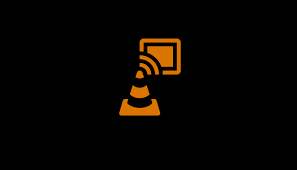VLC for Windows PC, Android and also Apple Mac can cast audios and videos to any device that is enabled by Chromecast. This means, when you make use of VLC for watching a movie, you can stream this on a big screen that is chromecast, like the TV. You can stream the playlist of music to any Chromecast device. For the laptop and desktop versions all you need to do is open any video and click on ‘Playback > Renderer and make a choice of the external device.
For the version on Mobile and Android, you click on ‘Chromecast icon (this is on the top of the app on the right). Choose the TV. This is apt for the VLC player developed for the Apple’s Mac laptops, Windows PC, and also desktops. This can work for Android also. It is important to ensure that you have the 3.0+ version of the app.
It is also important to ensure that the hosting device of VLC and the streaming device are connected to the same WiFi.
Chromecast is a device for streaming of media and this is by Google. This goes into the port of HDM1 on your TV. There are few TV’s that come with in-built Chromecast. This means there is no need of connecting externally. Other devices for media streaming like the MI TV’s have this. VLC can support all these devices. So, instead of watching a movie on the small screen you can enjoy this on the big screen.
How to Stream from VLC Media Player in the Windows to Chromecast Devices
This is a simple procedure. You need to open a ‘media’ file and select a device for ‘playback’. Listed below are the steps to be followed.
- In the Windows PC ‘Open’ VLC
2.’Open’ an audio or a video file on this
- Click on ‘Playback > Renderer’.
- Secure the network along with the endpoints with built-in protection for phishing and malware
- Download the secure browser
- Secure the network and also the endpoints with built-in protection for phishing and malware.
- Choose the Chromecast device
How to Stream from the VLC Media Player in Macbook to Chromecast Devices
Listed below are the steps to be followed for streaming the video and the audio of VLC to Macbook. These are similar to the steps to be followed on the Windows PC.
- On Macbook ‘Open’ VLC
- ‘Open a media file’. This can be done by clicking on the ‘Open Media’ or dropping a file.
- Click on ‘Playback > Renderer’ on the menu
- Pick the ‘Monitor or TV’ that has the Chromecast
If you get any options for conversion or warnings, you need to approve these.
How to Stream from VLC Media Player in the Smartphones and Android to Chromecast Devices
The steps for streaming media content to a big screen in Android are different.
1.’Open’ the VLC app on the smartphone
- Tap on the icon of chromecast
- Connect to the Chromecast Device/TV. This needs to be ‘Selected’ under the Display.
- You can play the media of your choice.
You can use the smartphone as a remote once the content starts streaming. You can choose subtitles, seek, playback speed, handle audio and the different features offered by VLC. If you need to disconnect the phone from the TV, tap on the button for Chromecast and choose ‘Disconnect’.
More options to cast for the smartphone are found in, …More > Settings and then navigate to ‘Extra Settings > Casting’. You can disable or enable casting from this point. You can also choose the type of device (television or phone), pick a conversion quality and manage the audio rendering.